Export levels
To export the levels or the initial layout of the form just click “Export” and set the parameters, the extension of the created file will be “.xls”.

File Encoding: select the encoding of the file to be exported.
Invert foreign code order and level: select to export the file with the external code column in front of the column with the name of the level.
Invert foreign code order and level: select to export the file with the external code column in front of the column with the name of the level.
Import levels
You can import levels from other forms or import them from a “.csv” file.
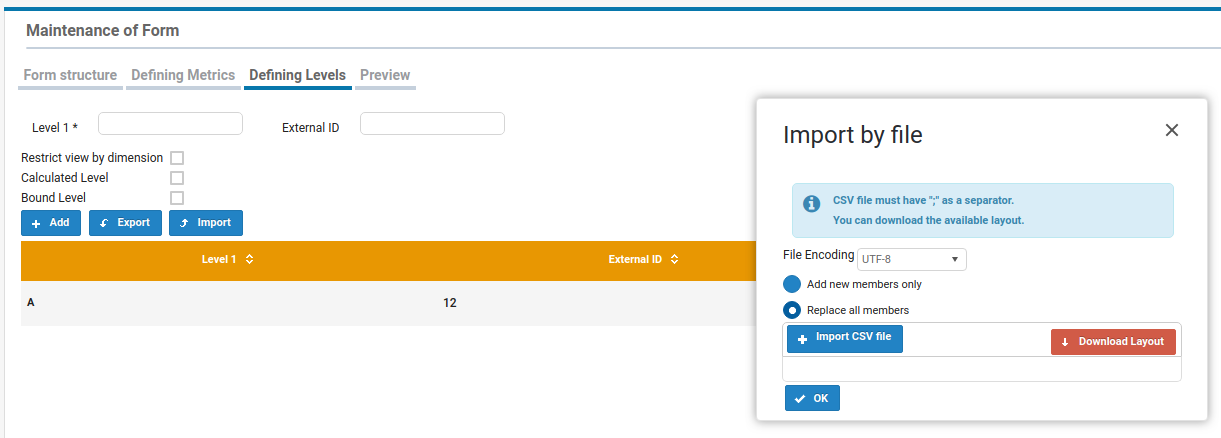
Import from another form:
You can add only new members or replace all. Select the form you want and click Import.
You can add only new members or replace all. Select the form you want and click Import.
Import from file:
The format of the file to be imported should be of type “.csv” and should have as “;” separator.
File Encoding: Select the encoding of the file to be imported.
Add only new members: select to add to present levels, no items already registered will be lost.
Replace All Members: Select to remove and replace any items already registered.
– Import CSV File: Select the file you want to import.
– Download Layout: You can download the current layout and to edit in excel, all items already registered will be kept.
To finish click “OK”.
Add only new members: select to add to present levels, no items already registered will be lost.
Replace All Members: Select to remove and replace any items already registered.
– Import CSV File: Select the file you want to import.
– Download Layout: You can download the current layout and to edit in excel, all items already registered will be kept.
To finish click “OK”.