The bulk import is out to make life easier for those people who need to fill out a form for many dimensions, which can often be repetitive and dull.
Thinking about it was developed the bulk import functionality and to use it is very simple, first go to Planning and enter the tab “Execute Budget“, then just select the form you would like to import (It is important to note that this functionality is only available for forms by dimension).
After entering the form simply click the “Import” button.
The following screen should appear:
Thinking about it was developed the bulk import functionality and to use it is very simple, first go to Planning and enter the tab “Execute Budget“, then just select the form you would like to import (It is important to note that this functionality is only available for forms by dimension).
After entering the form simply click the “Import” button.
The following screen should appear:

In this screen we will have the option “Would you like to import more dimensions?” Marked by default as “No”, ie any importation made will only affect the current activity. If you want to import for more dimensions on the current form just click on “No” and the dimensions available for you to approve should appear, as shown below:

In our example I could import values for the five available dimensions.
After you’ve finished selecting the dimensions you can export the import layout to the selected data. Example image below:

When we open the downloaded layout we will have a new column at the beginning called “Id Dimension” in it will be with you the dimension ids selected for import.

Now let’s assume that we would like to import the values below for different dimensions.

By uploading the file and advancing to the next screen we will have the structure definitions as below image.

NOTE: It is very important that all links in the structure are correct. Finally, clicking “Next” if everything went well will have the following screen.

Just click “Finish Process” to complete the import.
WARNING: It is important that you SAVE or APPROVE the form for changes to be saved to the other dimensions.
Example image below:
WARNING: It is important that you SAVE or APPROVE the form for changes to be saved to the other dimensions.
Example image below:

After all save if we check the other dimensions for the “Formulário Gastos” we will see that the values were imported according to what was inserted in the imported layout.