The budgets management menu can be accessed by system administrators through the “Menu> Budget> Keep Budget”. When accessing the environment a list of budgets will be displayed as shown below.


Access permissions to the budget : Button available to configure access permissions to the budget, which refers to the visualization of the Profit and Loss Statement

Duplicate Budget: Button available to double a budget for the following year.

New version for budget: Button available to create a new version of the budget.

Edit: Button available for editing budget parameters.

Remove: Button available to exclude certain system budget.
Inserting budgets
By clicking on the “Insert Budget” button you will be redirected to the new budget sign-up screen.
Step in which some parameters will be defined as well as the forms that will be part of the budget for a given period.

Fields represented by a * are required.
Name *: The descriptive name of the budget.
Description: Description about the budget.
Year *: Budget year.
Responsible: Responsible for budget.
Status: Budget status for the stage in which it is.
– UNDER CONSTRUCTION: budget is under construction.
– IN PLANNING: budget is being planned.
– CONTROL: budget already done but there is still a monitoring of the amounts in progress.
– COMPLETED: Budget is closed, and no changes of any kind are allowed in either the budget or its running forms.

Add: Button available to add selected form to budget. The forms will be the source of the data for the DRE, Balance Sheet and Cash Flow assembly, if no form is selected it will not be possible to assemble the results.

Remove: Button available to exclude certain budget form.
– BY_DIMENSION: when the form accounts will be generated and executed by a different person in each selected dimension (definition of which dimensions will be made in “Define Workflow”).
– GENERAL: when the form accounts will be unique for the entire company, so the form will be generated and executed once only by a single responsible.
– ACCOUNT MANAGER: only usable when the form is marked with the “Form with Account Manager” option. When the form accounts are executed by a single responsible party in the selected dimensions (definition of which dimensions should be in the form).
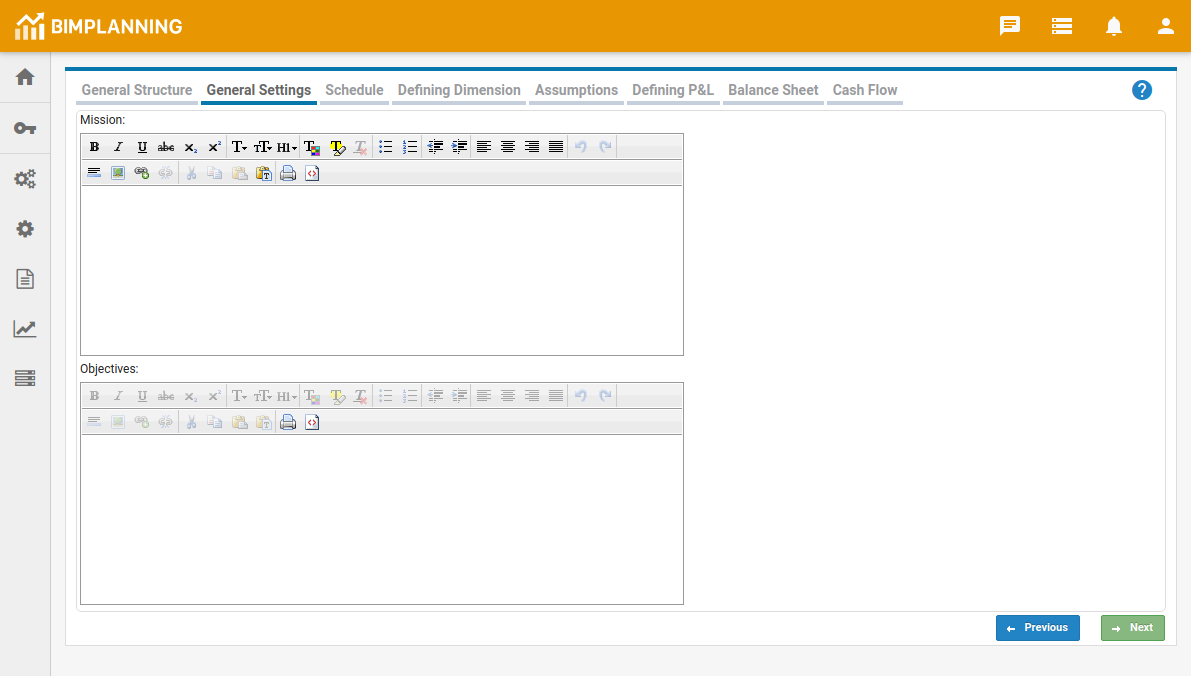
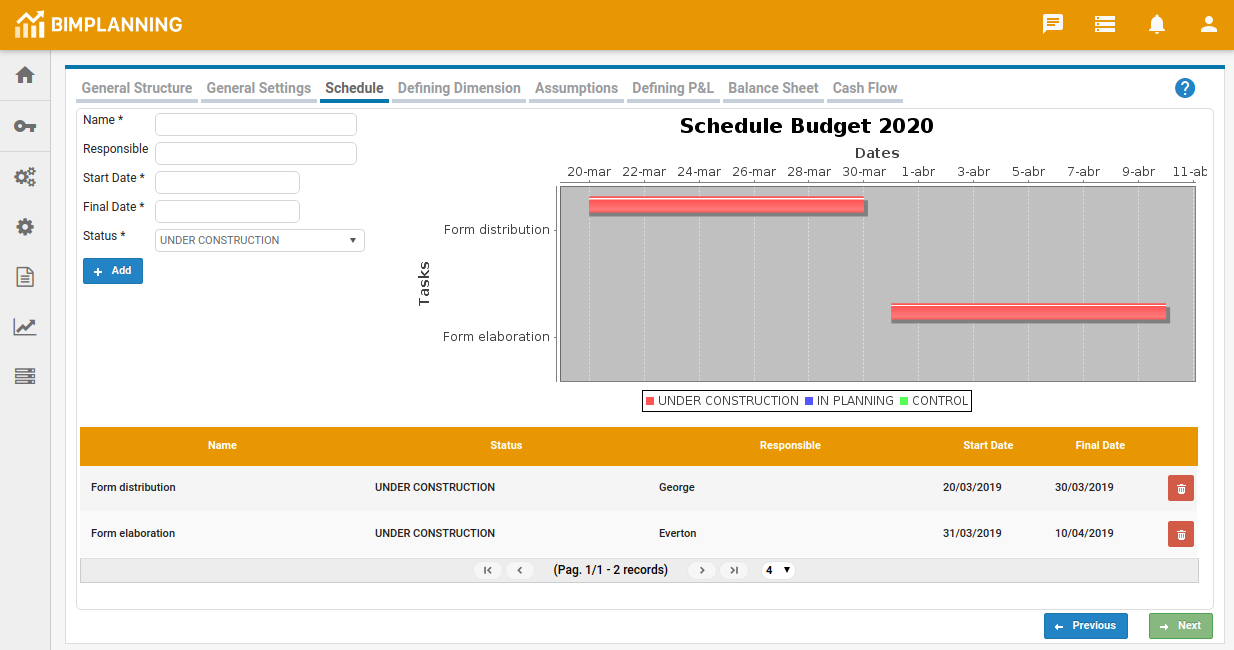
Name *: The descriptive name of the task.
Responsible: user/group responsible for the schedule.
Start date *: Start date of the task.
End date *: End date of the task.
Status *: Task status.
When the process defined in the schedule starts, the system will send an alert informing the beginning of the process.
Step responsible for defining the assumptions to be used in the budget, such as currency value and tax rates.

Fields represented by a * are required.
Assumptions *: Name of the assumption.
Identifier: Identification of the assumption as defined in the forms.
Premise per month: If the assumption value varies by months, check this option and set a value for each month.
Value *: Value assigned to the assumption.
Form: Forms that use the assumption.
For more information about premises click here.
Stage responsible for defining the P&L model.


Import: Import accounts into the P&L from another form. After clicking the button you will be asked for the budget in which the accounts are.
The accounts in the original budget will be retained, the secondary budget accounts will be added and sorted according to the account name or code (if have).

Clear cache: Only usable function when you want to change the P&L (account) definition of a budget you have already consolidated through the “Menu> Results> Profitability” menu, since the account has already had its value linked with the results and you need to delete this value , since it will no longer be relevant.
In this step, the accounts are set up for the preparation of the balance sheet. The accounts and parameters follow the same principle as in the “Defining P&L” step.
In this step, the preparation of the cash flow is configured. The accounts and parameters follow the same principle as in the “Defining P&L” step.